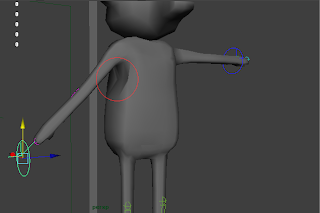I have now finished my animation. I edited the camera, from the last render, to appear much smoother than before. I have also improved on the lighting within the scene, although it is still too bright in some areas. Below is a link to the video, uploaded to YouTube:
I decided to edit some of the render settings before batch rendering, such as increasing the quality to hd, and widescreen.
Tuesday, 17 January 2012
Sunday, 15 January 2012
Rendered Animation - The first one
Even though I am strapped for time, I am still going to create another render after this one. Here is the current animation:
I am happy with the animation itself, but I am not so keen on the camera. The camera is currently too fast, it makes me sea sick! So for the final render, the camera is going to be nice and smooth. The other issue I did not notice until rendering is the current lighting, its too dark in some places and way to light in other (i.e the start of the animation...a bright white microwave). I have already sorted the lighting ready for the final render.
Learning Outcomes
Other than that, I think its really good, and I think I have achieved quite a lot while developing this animation, I have learnt a lot of new skills, such as adding light, painting skin weights, rigging, smoothing effectively with edge loops, texturing, UV mapping, use of IK handles etc. and I feel a lot more confident when using Maya 2012.
I am happy with the animation itself, but I am not so keen on the camera. The camera is currently too fast, it makes me sea sick! So for the final render, the camera is going to be nice and smooth. The other issue I did not notice until rendering is the current lighting, its too dark in some places and way to light in other (i.e the start of the animation...a bright white microwave). I have already sorted the lighting ready for the final render.
Learning Outcomes
Other than that, I think its really good, and I think I have achieved quite a lot while developing this animation, I have learnt a lot of new skills, such as adding light, painting skin weights, rigging, smoothing effectively with edge loops, texturing, UV mapping, use of IK handles etc. and I feel a lot more confident when using Maya 2012.
Animation Update
There is something I forgot to mention within this blog, which I feel needs to be. When I started animating my character, over a week ago, I realised how difficult the walk cycle is, and also how time consuming it would be to animate the walk cycle across the whole kitchen. So, I decided to edit the story slightly, and modelled a skateboard.
A render image of the start of the animation, showing the mouse on the skateboard.
The mouse starts on the skateboard, and loses it towards the end, when he catches fire on the hob.
A render image of a frame where the mouse loses his skateboard.
There is still a walk cycle, towards the end of the animation, just at a much smaller scale than first planned.
A render image showing the mouse during its walk cycle, towards the end of the animation.
As you have probably noticed from the above screenshots, I have also, finally, added eyes and a mouth. I originally wanted to create a blend shape to act as the mouth, of which I would be able to edit throughout the animation, to show pain (hob fire) and happiness (reaches the cheese). Unfortunately, I had forgotten how to create a blend shape, from our lesson on it back in October. I tried to find tutorials online, but they were not much help. A face rig was out of the question, way to completed for me. So, once the animation was complete, I thought to myself, how am I going to show emotion? I then, very cleverly, decided to extrude a few faces on the head of the mouse, to form the mouth.
I also added a blue texture to two faces, extruded those faces, and added a black texture within the blue one, to show eyes. Unfortunately, this means that the mouse is constantly smiling, even when he catches fire on the hob, but it still does the trick. From this, I have learnt to pay more attention when being taught new tools, and I have since learnt a bit more about blend shapes.
I decided to show the happy face at the end of the animation, when the mouse reaches the cheese. I zoomed in the camera towards the face, to further emphasise his happiness, his emotion.
A render image of the start of the animation, showing the mouse on the skateboard.
The mouse starts on the skateboard, and loses it towards the end, when he catches fire on the hob.
A render image of a frame where the mouse loses his skateboard.
There is still a walk cycle, towards the end of the animation, just at a much smaller scale than first planned.
A render image showing the mouse during its walk cycle, towards the end of the animation.
As you have probably noticed from the above screenshots, I have also, finally, added eyes and a mouth. I originally wanted to create a blend shape to act as the mouth, of which I would be able to edit throughout the animation, to show pain (hob fire) and happiness (reaches the cheese). Unfortunately, I had forgotten how to create a blend shape, from our lesson on it back in October. I tried to find tutorials online, but they were not much help. A face rig was out of the question, way to completed for me. So, once the animation was complete, I thought to myself, how am I going to show emotion? I then, very cleverly, decided to extrude a few faces on the head of the mouse, to form the mouth.
I also added a blue texture to two faces, extruded those faces, and added a black texture within the blue one, to show eyes. Unfortunately, this means that the mouse is constantly smiling, even when he catches fire on the hob, but it still does the trick. From this, I have learnt to pay more attention when being taught new tools, and I have since learnt a bit more about blend shapes.
I decided to show the happy face at the end of the animation, when the mouse reaches the cheese. I zoomed in the camera towards the face, to further emphasise his happiness, his emotion.
Saturday, 14 January 2012
The Drawbacks
Ok, so this is my most recent drawback, and its a pretty serious one. I have added a camera, selected a viewport to show what the camera is aiming at, and the image below is what I get. Clearly, the camera has messed up somewhere along the lines, and I have no idea how to correct it.
I eventually corrected the issue by simply deleting the camera, and adding a new one. The new camera seemed to work fine.
Below are some images of the mouse character with deformation within its body. These images were taken before I applied the skin weights, at a time when I was unsure how to utilise the paint skin weight tool.
This screenshot shows some of the deformation I encountered when moving the right arm downwards. Note the highlighted area, where the skin moves inwards. To fix this, I added some influence via skin weights tool under, and around the arms.
This image shows the deformation of the arm itself, when I moved it too close towards the body. The arms twists itself (highlighted areas) and the mouse head also sags to the right a bit. To fix this, I simply added skin weights to the arm itself, and to the head.
This image shows an joint issue I once had, with the left arm. This is due to myself forgetting to bend each limb before applying joints and rigging it. To overcome this, I had to learn how to set limitations for each joint. I tried using the lattice tool, to bend the arm slightly, however maya would not show the vertices within the lattice tool.
This image shows a similar problem as the one above, except in the right leg. As I moved the right leg up slightly, to cause a bend, the knee joint moved too far outwards, towards the right. I simply set limitations on that joint to prevent it from happening again. These little 'hiccups' simply taught me how not to model and rig a character, and has given me a greater understanding on how to do so.
This image shows some of the skin weights I painted on the body of the character. At this stage I was still learning about skin weights, such as what colour represented each amount of influence. I learnt an awful lot from friends, colleagues and many tutorials online, about paiting skin weights, and I personally feel I have come along way in terms of character rigging at this point, now that I understand how skin weights work.
There is another problem that I have had to deal with from the begining, which is aparently common within Maya 2012. I have been unable to render a single frame, without the use of a code that I have had to include within the MEL script editor. This piece of code only worked until I closed the current scene, if I reopened the scene, I would have to re enter the code. This has been just a mere nuisance though, as it is quite easy to fix (I saved the code into a notepad doc, so I can simply copy it into the MEL script editor within seconds).
This image shows a screenshot of the code I have had to re enter into the MEL script editor to render frames, everytime I re opened the scene. Fun!
I eventually corrected the issue by simply deleting the camera, and adding a new one. The new camera seemed to work fine.
Below are some images of the mouse character with deformation within its body. These images were taken before I applied the skin weights, at a time when I was unsure how to utilise the paint skin weight tool.
This screenshot shows some of the deformation I encountered when moving the right arm downwards. Note the highlighted area, where the skin moves inwards. To fix this, I added some influence via skin weights tool under, and around the arms.
This image shows the deformation of the arm itself, when I moved it too close towards the body. The arms twists itself (highlighted areas) and the mouse head also sags to the right a bit. To fix this, I simply added skin weights to the arm itself, and to the head.
This image shows an joint issue I once had, with the left arm. This is due to myself forgetting to bend each limb before applying joints and rigging it. To overcome this, I had to learn how to set limitations for each joint. I tried using the lattice tool, to bend the arm slightly, however maya would not show the vertices within the lattice tool.
This image shows a similar problem as the one above, except in the right leg. As I moved the right leg up slightly, to cause a bend, the knee joint moved too far outwards, towards the right. I simply set limitations on that joint to prevent it from happening again. These little 'hiccups' simply taught me how not to model and rig a character, and has given me a greater understanding on how to do so.
This image shows some of the skin weights I painted on the body of the character. At this stage I was still learning about skin weights, such as what colour represented each amount of influence. I learnt an awful lot from friends, colleagues and many tutorials online, about paiting skin weights, and I personally feel I have come along way in terms of character rigging at this point, now that I understand how skin weights work.
There is another problem that I have had to deal with from the begining, which is aparently common within Maya 2012. I have been unable to render a single frame, without the use of a code that I have had to include within the MEL script editor. This piece of code only worked until I closed the current scene, if I reopened the scene, I would have to re enter the code. This has been just a mere nuisance though, as it is quite easy to fix (I saved the code into a notepad doc, so I can simply copy it into the MEL script editor within seconds).
This image shows a screenshot of the code I have had to re enter into the MEL script editor to render frames, everytime I re opened the scene. Fun!
The Extra Bits
Once I completed the animation of the mouse, I realised something, I forgot to model cheese! So below is an image of the cheese I modelled last minute. The texture is a simple yellow. I modelled it from a cube, moved the verts towards each other on the front of the model to show a wedge effect, and extruded holes into the model.
I have also decided to add some more last minute models, to make the scene that little bit more interesting. Below is an image of a toaster I created, and toast within the toaster. Both were created with reference images (all reference images will be uploaded soon...ive misplaced some of them).
The toaster will have some input into the final animation. Once the mouse reaches the cheese, and the camera slowly pans out, this toaster will pop out the toast. Its a very simple idea to implement, but im simply trying to add more to the animation.
I have also modelled a carton of milk. This may sound random, but I originally wanted to fill the fridge I modelled with loads of objects, that would generally be found in a fridge. Unfortunately, the scene is way too big already, and adding the milk (along with the two objects above) added an additional 600KB! So yeh, theres just milk in the fridge :D
One more thing to add to 'The Extra Bits' is the microwave. This was the very first object I modelled, apart from the start of the character itself, and I have somehow forgotten all about up until I started animating, and realised something was missing. Here it is, textured, at the start of the animation:
Forum support
I also took part in a student forum while developing this animation, within the glyndwr site. I posted a topic about some last minute texturing, providing links to some great texture tutorials for the likes of wood and water, all of which I used for my own project, and thought were very effective. Below is a screenshot of my post:
I have also decided to add some more last minute models, to make the scene that little bit more interesting. Below is an image of a toaster I created, and toast within the toaster. Both were created with reference images (all reference images will be uploaded soon...ive misplaced some of them).
The toaster will have some input into the final animation. Once the mouse reaches the cheese, and the camera slowly pans out, this toaster will pop out the toast. Its a very simple idea to implement, but im simply trying to add more to the animation.
I have also modelled a carton of milk. This may sound random, but I originally wanted to fill the fridge I modelled with loads of objects, that would generally be found in a fridge. Unfortunately, the scene is way too big already, and adding the milk (along with the two objects above) added an additional 600KB! So yeh, theres just milk in the fridge :D
One more thing to add to 'The Extra Bits' is the microwave. This was the very first object I modelled, apart from the start of the character itself, and I have somehow forgotten all about up until I started animating, and realised something was missing. Here it is, textured, at the start of the animation:
Forum support
I also took part in a student forum while developing this animation, within the glyndwr site. I posted a topic about some last minute texturing, providing links to some great texture tutorials for the likes of wood and water, all of which I used for my own project, and thought were very effective. Below is a screenshot of my post:
Wednesday, 11 January 2012
Completed Kitchen Enviornment
Below are some images of the kitchen environment. I have textured everything within the scene, mainly with blinn and lambert properties.
Monday, 9 January 2012
Mouse - smoothed
Below are some screenshots of my mouse character, smoothed. I had recently noticed that my previous screenshots of my mouse have been unsmoothed, so I have now rectified the problem. Looks a lot better now :D
I am still in the rigging stage of this mouse, as I have spent most of my attention on the environment. I have come across a few problems while attempting to rig this mouse, including deformation of the skin. I am unsure how to utilise the paint skin weights tool effectively; which is my next task. More updates on that soon. He might have a tail soon, too, might.
I am still in the rigging stage of this mouse, as I have spent most of my attention on the environment. I have come across a few problems while attempting to rig this mouse, including deformation of the skin. I am unsure how to utilise the paint skin weights tool effectively; which is my next task. More updates on that soon. He might have a tail soon, too, might.
Sunday, 8 January 2012
Textures - Metal
Below is an image of the metal texture I created in Photoshop CS3. I followed a very simple but effective tutorial, with the link to the website below the image. I used motion blur, noise and lighting effects.
http://photoshoptutorials.ws/photoshop-tutorials/textures/metal-texture.html
The image below shows a dark wood texture I created in Photoshop CS3, by following an effective tutorial (link provided below image). I used this image to texture the table and chairs within my scene in Maya 2012, and I am very pleased with the result. When creating the texture, the filters I used include clouds, motion blur, brush strokes, level adjustments and hue/saturation.
Here is the link to the online tutorial I used to create this texture: http://www.myinkblog.com/creating-a-realistic-wood-texture-using-photoshop/
The image below shows the ketchup bottle texture I created within Photoshop CS3. To achieve this texture, I opened an image of a ketchup bottle, cropped the image to show only the logo and edited the logo with a brush tool to prevent copyright issues. I then added this logo texture to a selected face on the ketchup bottle object I modelled in Maya 2012. The rest of the bottle was shaded red, within the 3D software.
The image below shows a metal texture I created within Photoshop CS3. Here, I followed a basic but effective tutorial (link provided below). To create it, I simply shaded the background in a grey colour, included a motion blur filter and cropped out the edges. I planned to use this texture on a number of metal objects within my scene in Maya 2012, such as the oven base, but I later decided to not use it at all. Even so, I am still pleased with the result of this texture.
Here is the link to the online tutorial for creating the above texture: http://photoshoptutorials.ws/photoshop-tutorials/textures/metal-texture.html
Below is a texture I created within Photoshop CS3. I simply shaded the background in a cream colour, and added a motion blur filter, which is hard to distinquish due to the colour used. I created this texture to be used as the wallpaper for the kitchen I made within Maya 2012.
The image below shows the water texture I created within Photoshop CS3. I followed a very quick tutorial to create this, with only 2 steps to take. A very simple, but very effective solution to showing water. The link to this tutorial is provided below the image.
This is the link to the water texture tutorial: http://www.myinkblog.com/creating-a-realistic-water-texture-in-photoshop/
Below is an image showing the lighter wood effect I created in Photoshop CS3. I followed the same tutorial as the one used for the dark wood effect, with a slight alteration on the hue/saturation. I decided to use this lighter shaded wood on each cupboard I created in Maya 2012, and I am very pleased with the visual outcomes.
This image shows the work top texture I created in Photoshop CS3. This was a simple texture to make, with just a noise effect added to a cream background. I used this texture on each work top within the kitchen scene.
http://photoshoptutorials.ws/photoshop-tutorials/textures/metal-texture.html
The image below shows a dark wood texture I created in Photoshop CS3, by following an effective tutorial (link provided below image). I used this image to texture the table and chairs within my scene in Maya 2012, and I am very pleased with the result. When creating the texture, the filters I used include clouds, motion blur, brush strokes, level adjustments and hue/saturation.
Here is the link to the online tutorial I used to create this texture: http://www.myinkblog.com/creating-a-realistic-wood-texture-using-photoshop/
The image below shows the ketchup bottle texture I created within Photoshop CS3. To achieve this texture, I opened an image of a ketchup bottle, cropped the image to show only the logo and edited the logo with a brush tool to prevent copyright issues. I then added this logo texture to a selected face on the ketchup bottle object I modelled in Maya 2012. The rest of the bottle was shaded red, within the 3D software.
The image below shows a metal texture I created within Photoshop CS3. Here, I followed a basic but effective tutorial (link provided below). To create it, I simply shaded the background in a grey colour, included a motion blur filter and cropped out the edges. I planned to use this texture on a number of metal objects within my scene in Maya 2012, such as the oven base, but I later decided to not use it at all. Even so, I am still pleased with the result of this texture.
Here is the link to the online tutorial for creating the above texture: http://photoshoptutorials.ws/photoshop-tutorials/textures/metal-texture.html
Below is a texture I created within Photoshop CS3. I simply shaded the background in a cream colour, and added a motion blur filter, which is hard to distinquish due to the colour used. I created this texture to be used as the wallpaper for the kitchen I made within Maya 2012.
The image below shows the water texture I created within Photoshop CS3. I followed a very quick tutorial to create this, with only 2 steps to take. A very simple, but very effective solution to showing water. The link to this tutorial is provided below the image.
This is the link to the water texture tutorial: http://www.myinkblog.com/creating-a-realistic-water-texture-in-photoshop/
Below is an image showing the lighter wood effect I created in Photoshop CS3. I followed the same tutorial as the one used for the dark wood effect, with a slight alteration on the hue/saturation. I decided to use this lighter shaded wood on each cupboard I created in Maya 2012, and I am very pleased with the visual outcomes.
This image shows the work top texture I created in Photoshop CS3. This was a simple texture to make, with just a noise effect added to a cream background. I used this texture on each work top within the kitchen scene.
Saturday, 7 January 2012
Mouse Rigging Progress
Below is an image of the mouse, as it currently stands. I have added 2 IK handles so far, one on each arm. I still need to add more IK tools around the body, including the legs, head and eyes, but I am currently trying to sort out the deformation of the body, when the arms are moved for animation. The image also shows the control points that I have added for each IK handle, to aid the selection of each IK handle during animaiton. I have also colour coded each control point.
Monday, 2 January 2012
Environment - Untextured Kitchen
These image shows the current state of the kitchen. I have placed every object created into one scene, where the animation will take place. There are no textures yet; this is my next task. I simply created this scene to see how the final design would look, once scaled properly.
Environment - Table
The images below show the table in its current state. I have included knives, forks, glasses and plates. I think it is completed, and is now ready to be textured. Any feedback will be greatly appreciated.
Environment - Table Objects
Below is an image of some objects I have created, to be included on top of the table. Here, I have created a bottle of ketchup and a salt shaker, duplicated to represent a pepper shaker too. They will soon be textured. The knife and fork were created using a reference image, and will also be added to the table.
Environment - Table - current progress
Below is an image of the table, in its current state. I will be adding the likes of plates, knives and forks, and other objects on the table.
Environment - chair/table leg
Below are some images of a chair I created in Maya 2012, and a table leg design.
This image shows the chair that will be used within the animation. It will be duplicated 3 times, and each one placed near the table.
This image shows the front view of the chair. I used a reference image to create this chair.
This image shows the table leg. It will be duplicated 3 times and placed on the table. I created this table leg by following a simple design within a reference image.
This image shows the chair that will be used within the animation. It will be duplicated 3 times, and each one placed near the table.
This image shows the front view of the chair. I used a reference image to create this chair.
This image shows the table leg. It will be duplicated 3 times and placed on the table. I created this table leg by following a simple design within a reference image.
Subscribe to:
Posts (Atom)