Saturday 31 December 2011
Environment - Sink Update
The image above shows the updated version of the sink. Here, I shortened the sink to make room for the draining board, located to the right. I also smoothed the sink more, to remove the oval shape. I then used the same door design as the previous draws and placed them on the front of the sink. I also decreased the size of the taps.
Monday 26 December 2011
Environment - Fridge
Below are some screenshots of the fridge I created in Maya 2012. It is currently untextured, and will be featured towards the end of the animation, where the mouse will obtain the cheese.
Part 1
This image shows the first steps I taken into created a fridge. I firstly used my own fridge as a reference, taking many pictures at different angles, and modelling the fridge while sitting near it. Here I simply created a cube, smoothed the edges and extruded the front face inwards, to create room for the shelves later on. The door was made from another cube, smoothed.
Part 2
I then procedeed to create some shelves for the fridge, in step 2. I created and edge smoothed a cube, flattened it out to depicitate a shelf. I then created a new cube, with a long, thin design. I then extruded the front face of the cube inwards, and duplicated. This cube was created as the 'shelf holder' or 'grabber', so the shelves do not look fixated to the edges of the fridge, or hovering inside it.
Part 3
This screenshot shows a close up of a shelf, and its holder. Here, I lined up the shelf to fit into the holder perfectly, with the holder pressed up against the wall of the fridge. I then duplicated this holder multiple times, to include two for each shelf.
Part 4
This screenshot shows Part 4. Here, I decided to create a little design for the bottom shelf, by adding more edges for cvs, then manipulating them to create an effect. This will eventually include a glass panel.
Part 5
This screenshot shows Part 5. Here, I have included a panel at the bottom, which will be textured as a glass panel later on. I have also created a little design, and placed it at the back of the fridge, near the top. It will display a light of some sort; it was created by using extrusions and manipulating cvs. The object on the roof of the fridge will produce the main light.
Part 6
This image shows Part 6, which is where I added detail to the inside of the fridge door. Following the design of my own fridge, I included some shelving in the form of 'buckets' on the inside of the door, which will eventually hold the likes of milk and drinks.
Part 7
This is the final stage of my untextured fridge, as it currently stands. I will eventually include some more detail via textures, and objects such as milk, butter, and of course, cheese.
Part 1
This image shows the first steps I taken into created a fridge. I firstly used my own fridge as a reference, taking many pictures at different angles, and modelling the fridge while sitting near it. Here I simply created a cube, smoothed the edges and extruded the front face inwards, to create room for the shelves later on. The door was made from another cube, smoothed.
Part 2
I then procedeed to create some shelves for the fridge, in step 2. I created and edge smoothed a cube, flattened it out to depicitate a shelf. I then created a new cube, with a long, thin design. I then extruded the front face of the cube inwards, and duplicated. This cube was created as the 'shelf holder' or 'grabber', so the shelves do not look fixated to the edges of the fridge, or hovering inside it.
Part 3
This screenshot shows a close up of a shelf, and its holder. Here, I lined up the shelf to fit into the holder perfectly, with the holder pressed up against the wall of the fridge. I then duplicated this holder multiple times, to include two for each shelf.
Part 4
This screenshot shows Part 4. Here, I decided to create a little design for the bottom shelf, by adding more edges for cvs, then manipulating them to create an effect. This will eventually include a glass panel.
Part 5
This screenshot shows Part 5. Here, I have included a panel at the bottom, which will be textured as a glass panel later on. I have also created a little design, and placed it at the back of the fridge, near the top. It will display a light of some sort; it was created by using extrusions and manipulating cvs. The object on the roof of the fridge will produce the main light.
Part 6
This image shows Part 6, which is where I added detail to the inside of the fridge door. Following the design of my own fridge, I included some shelving in the form of 'buckets' on the inside of the door, which will eventually hold the likes of milk and drinks.
Part 7
This is the final stage of my untextured fridge, as it currently stands. I will eventually include some more detail via textures, and objects such as milk, butter, and of course, cheese.
Environment - Draws
The screenshots below show the cupboards and draws that I will be using within the animation. They will provide walking space for the mouse character as he attempts to reach the cheese.
Draws 1
The images above show the first set of drawers I created. It will be used during the first half of the animation. Its texture will eventually be lightly shaded wood, and the handles will be shiny metal.
Draws 2
These images show the second set of drawers I created for the kitchen animation.
Draws 3
These screenshots show the third set of cupboards that I made. I used the extrude tool more here, to try and incorporate a simple but effective design within the draws. I also flipped the handles to be shown vertically, as the doors open in a different manner to the previous ones created.
Draws 4
These images show the fourth set of drawers I created. I used the same technique as used in the previous drawers, to show a simple yet effective design on the doors. The last image shows two of the draws placed side by side, as they would appear in the kitchen animation.
Door Handles
These images show the door handles I created. I simply created a cube, added edges, scaled it and smoothed it. I then duplicated the same cube twice, to finish off the handle.
Draws 1
The images above show the first set of drawers I created. It will be used during the first half of the animation. Its texture will eventually be lightly shaded wood, and the handles will be shiny metal.
Draws 2
Draws 3
These screenshots show the third set of cupboards that I made. I used the extrude tool more here, to try and incorporate a simple but effective design within the draws. I also flipped the handles to be shown vertically, as the doors open in a different manner to the previous ones created.
Draws 4
These images show the fourth set of drawers I created. I used the same technique as used in the previous drawers, to show a simple yet effective design on the doors. The last image shows two of the draws placed side by side, as they would appear in the kitchen animation.
Door Handles
These images show the door handles I created. I simply created a cube, added edges, scaled it and smoothed it. I then duplicated the same cube twice, to finish off the handle.
Sunday 4 December 2011
Environment - Oven
In the below screenshots, the oven is shown at multiple angles. The oven will be used near the end of the animation, where the mouse character will be burnt by a flame ignited on the hob.
3/4 View
This shows the 3/4 perspective view. I started with a simple box as the base. I then smoothed and thinned a cube to show the oven door, which will eventually include a glass texture, with a orange glow effect if possible. The hob grates were created from simple cubes, duplicated and smoothed accordingly. The hob and nobs are polygon spheres.
Side View
Top View
3/4 View
This shows the 3/4 perspective view. I started with a simple box as the base. I then smoothed and thinned a cube to show the oven door, which will eventually include a glass texture, with a orange glow effect if possible. The hob grates were created from simple cubes, duplicated and smoothed accordingly. The hob and nobs are polygon spheres.
Side View
Top View
Saturday 3 December 2011
Environment - Kitchen Sink
These images below show the kitchen sink. This object will be filling up with water, with the particle emitters embedded within each tap. A sponge will be present, which the mouse character will jump on to cross the sink. I may enhance the detail of this object at a later date.
Beginning of the sink. A simple cube altered to show a 'bucket' effect, the top cube will be lowered into the base cube, sitting on top.
The final design of the sink. I created the taps by extruding a cube outwards, in the similar shape of a tap. I then extruded a face inwards, where the water will emerge later on. The drawers are simple cubes. The sink itself was smoothed, after creating edge loops, to retain its cubish outline. The middle of the sink did not include more edge loops, to show a more circle effect once smoothed.
Beginning of the sink. A simple cube altered to show a 'bucket' effect, the top cube will be lowered into the base cube, sitting on top.
The final design of the sink. I created the taps by extruding a cube outwards, in the similar shape of a tap. I then extruded a face inwards, where the water will emerge later on. The drawers are simple cubes. The sink itself was smoothed, after creating edge loops, to retain its cubish outline. The middle of the sink did not include more edge loops, to show a more circle effect once smoothed.
Environment - Microwave
This screenshot shows the microwave I have created in Maya 2012. This object will be used in the first few frames, where the mouse will use its cord to climb up onto the worktops. I created the microwave by using simple cubes, smoothed, and duplicated.
Tuesday 8 November 2011
Mouse Character
These images show my most recent mouse character. Here, I have rounded off the head and body, by using various tools/techniques.
Monday 7 November 2011
Current Situation - Mouse Character
Just a post to show my current mouse character. Here, I have modelled the body and head, following my images as reference within Maya 2012. As you can see, it is currently still rather cubish/boxy; this is due to the cube I started with.
The standalone head is as it appears without the smooth function. My next task is to make the model seem a lot smoother, removing the cubish design.
The standalone head is as it appears without the smooth function. My next task is to make the model seem a lot smoother, removing the cubish design.
Character Design
I have decided to create a bipedal mouse as my character. I have decided on this as I believe it will be fun to create, and will allow me to include a simple but effective objective - reach the cheese. The mouse will walk on two legs, rather than four.
Mouse Design 1
This image shows my first design. Its rather simple, but gets the point across to the audience. This is the front view of what might be my final character design. Its fur will be of a grey colour.
This image shows the side view of the first design.
Mouse Design 2
This is the front view of my second idea for the mouse character. This design is based on cyborgs/droids. The right eye will be a glowing red, the patches on the arms and legs will show a glowing green.
The body itself will be of metal, with exception of the black patches, which will be cloth. Of course, with this design, the cheese will also be made of metal.
This character will use its thrusters (located in boots) to reach the first counter, rather than climbing a cable.
Mouse Design 1
This image shows my first design. Its rather simple, but gets the point across to the audience. This is the front view of what might be my final character design. Its fur will be of a grey colour.
This image shows the side view of the first design.
Mouse Design 2
This is the front view of my second idea for the mouse character. This design is based on cyborgs/droids. The right eye will be a glowing red, the patches on the arms and legs will show a glowing green.
The body itself will be of metal, with exception of the black patches, which will be cloth. Of course, with this design, the cheese will also be made of metal.
This character will use its thrusters (located in boots) to reach the first counter, rather than climbing a cable.
Storyboard
Frame 1
This image shows the first frame within my animation. It shows the core environment for this particular task, a kitchen. Here, the camera will perform a quick sweep of the kitchen.
Frame 2
This image shows the second frame. Here, the camera will zoom in on the door, where the main character, a mouse, will open the door slightly, and peek through the gap.
Frame 3
This image shows the third frame. Here, the mouse has climbed upon the counter by climbing up the dangling plug and cord, from the microwave.
Frame 4
This image shows frame four. Here, a fruit (probably an apple) will fall from the fruit browl, and land behind the mouse as he walks past it, narrowly missing him. For humour, I may also add a face to the fruit.
Frame 5
This is frame 5. Here, the washing machine will show fluid effects, by slowly filling up with water. Also, the mouse will be shaken as it walks across the shaking washing machine.
Frame 6
This image shows frame 6. Here, the mouse will cross the sink, filled with water (again, fluid effects). I may include a sponge for the mouse to ride on, in order to cross the sink. The taps will be on too, showing more water effects.
Frame 7
This image shows frame 7, where the mouse reaches the oven. The mouse catches fire as he walks over the hob, and leaps into the air, showing pain (emotion).If possible, the oven window will glow red, just for extra effect.
Frame 8
This image shows the final frame, frame 8. Here, the mouse has landed from the fire incident, right next to the cheese he has been longing for. The mouse then cheers, showing happiness (emotion). The camera slowly zooms and pans out, ending the animation.
Thanks for reading, any comments/feedback is much appreciated :)
This image shows the first frame within my animation. It shows the core environment for this particular task, a kitchen. Here, the camera will perform a quick sweep of the kitchen.
Frame 2
This image shows the second frame. Here, the camera will zoom in on the door, where the main character, a mouse, will open the door slightly, and peek through the gap.
Frame 3
This image shows the third frame. Here, the mouse has climbed upon the counter by climbing up the dangling plug and cord, from the microwave.
Frame 4
This image shows frame four. Here, a fruit (probably an apple) will fall from the fruit browl, and land behind the mouse as he walks past it, narrowly missing him. For humour, I may also add a face to the fruit.
Frame 5
This is frame 5. Here, the washing machine will show fluid effects, by slowly filling up with water. Also, the mouse will be shaken as it walks across the shaking washing machine.
Frame 6
This image shows frame 6. Here, the mouse will cross the sink, filled with water (again, fluid effects). I may include a sponge for the mouse to ride on, in order to cross the sink. The taps will be on too, showing more water effects.
Frame 7
This image shows frame 7, where the mouse reaches the oven. The mouse catches fire as he walks over the hob, and leaps into the air, showing pain (emotion).If possible, the oven window will glow red, just for extra effect.
Frame 8
This image shows the final frame, frame 8. Here, the mouse has landed from the fire incident, right next to the cheese he has been longing for. The mouse then cheers, showing happiness (emotion). The camera slowly zooms and pans out, ending the animation.
Thanks for reading, any comments/feedback is much appreciated :)
Tuesday 1 November 2011
Rigging a basic character
In this scenario, I created a character using basic NURBS spheres and created a skeleton to allow rigging. This was part of a lesson-based tutorial performed by Sonia DiGennario. Below are screenshots showing each step:
Screenshot 1 - Creating the legs
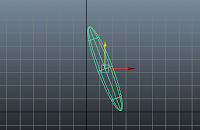
This image shows the first step, creating the leg required to build a character. I used the front view panel to line it up with precision.
Screenshot 2 - Duplicating the legs
This screenshot shows the duplicated leg, created by using the duplicate special tool within the edit list.
Screenshot 3 - Grouping
This image shows the group tool I used in order to group the 2 legs together, found in the edit list.
Screenshot 4 - Character shape
This screenshot shows the current stage, after each sphere had been created and duplicated where necessary. With the base compeleted, the next stage is to create joints.
Screenshot 5 - Spine
This screenshot shows the use of the Joint Tool. Here, I have used said tool to create the spine, and I will later create joints at all relevant places of the body, including the arms, legs and head.
Screenshot 6 - Mirror Joints
This screenshot shows the next step, which was to mirror one half of the joints created. This saves time and ensures symmetry within the body.
Screenshot 7 - IK Handle Tool
 This screenshot shows the next step, the IK tool. This is used to allow handles to be created, allowing the recently created joints to be moved. These handles can also be limited, to prevent a joint from being moved too far in a certain direction.
This screenshot shows the next step, the IK tool. This is used to allow handles to be created, allowing the recently created joints to be moved. These handles can also be limited, to prevent a joint from being moved too far in a certain direction.
Screenshot 8 - Binding Skin
This screenshot shows the Bind Skin feature, which helps prevent unwanted movement from other joints during animation.
Screenshot 9 - Bending Limbs

Finally, using the requried CV's, I created bends within limbs in an attempt to show more reality.
Screenshot 1 - Creating the legs
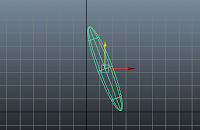
This image shows the first step, creating the leg required to build a character. I used the front view panel to line it up with precision.
Screenshot 2 - Duplicating the legs
This screenshot shows the duplicated leg, created by using the duplicate special tool within the edit list.
Screenshot 3 - Grouping
This image shows the group tool I used in order to group the 2 legs together, found in the edit list.
Screenshot 4 - Character shape
This screenshot shows the current stage, after each sphere had been created and duplicated where necessary. With the base compeleted, the next stage is to create joints.
Screenshot 5 - Spine
This screenshot shows the use of the Joint Tool. Here, I have used said tool to create the spine, and I will later create joints at all relevant places of the body, including the arms, legs and head.
Screenshot 6 - Mirror Joints
This screenshot shows the next step, which was to mirror one half of the joints created. This saves time and ensures symmetry within the body.
Screenshot 7 - IK Handle Tool
 This screenshot shows the next step, the IK tool. This is used to allow handles to be created, allowing the recently created joints to be moved. These handles can also be limited, to prevent a joint from being moved too far in a certain direction.
This screenshot shows the next step, the IK tool. This is used to allow handles to be created, allowing the recently created joints to be moved. These handles can also be limited, to prevent a joint from being moved too far in a certain direction.Screenshot 8 - Binding Skin
This screenshot shows the Bind Skin feature, which helps prevent unwanted movement from other joints during animation.
Screenshot 9 - Bending Limbs

Finally, using the requried CV's, I created bends within limbs in an attempt to show more reality.
Subscribe to:
Posts (Atom)
















































